Why do I need email spam checker?

why do trusted emails going to spam?
Trusted emails can mistakenly end up in your spam folder due to several factors. Here are some common reasons why this happens:
-
Spam Filtering Algorithms:
- Email services use complex algorithms to filter out spam based on certain triggers. Sometimes legitimate emails may exhibit characteristics similar to spam, such as certain keywords, sending patterns, or formatting, which can lead to them being incorrectly flagged.
-
Sender's Reputation:
- If the sender’s email address or domain has been reported as spam by other users, or if it's been involved in sending spam in the past, their reputation may be affected. This can cause their emails to be automatically directed to spam folders, even if you trust them.
-
Email Content:
- Certain content in emails, like excessive links, multiple recipients, the inclusion of attachments, or heavy use of sales-oriented language (e.g., "Buy now!", "Special offer"), can trigger spam filters.
-
SPF, DKIM, and DMARC Failures:
- These are authentication methods that verify the sender's identity and reduce the chances of spoofing and phishing. If an email fails these checks, it's more likely to be marked as spam because it might not have actually come from the sender it claims to be from.
-
User Behavior:
- If users frequently delete emails from a sender without reading them, or if many users mark a sender’s emails as spam, email services might learn to treat these as unwanted emails.
-
Lack of Engagement:
- If emails from a sender consistently receive low engagement rates (e.g., they are not opened, links are not clicked), spam filters may interpret this as a sign that the emails are not valued by recipients.
To avoid these issues, it’s important for senders to maintain good emailing practices, and for recipients to actively manage their email settings and regularly update filters and whitelists.
How do I stop trusted emails going to spam?
To prevent trusted emails from going to your spam folder, you can try a few different methods depending on your email provider. Here are some general steps that usually work across most email services:
-
Mark as Not Spam:
- When you find an email from a trusted sender in your spam folder, open it and look for an option that says something like "Not spam" or "Report not spam." This tells your email service that messages from this sender are safe.
-
Add to Contacts:
- Add the email address of the trusted sender to your contacts list. Email services often consider emails from your contacts to be safe and are less likely to mark them as spam.
-
Create a Filter:
- Most email services allow you to set up custom filters. You can create a filter that automatically places emails from specific email addresses or domains into your inbox. Here’s how you might generally do it:
- Go to the settings or filters section of your email service.
- Select an option to create a new filter or rule.
- Enter the email address or domain of the sender.
- Specify that emails from this sender should always go to your inbox.
- Most email services allow you to set up custom filters. You can create a filter that automatically places emails from specific email addresses or domains into your inbox. Here’s how you might generally do it:
-
Check Your Spam Settings:
- Review your spam or junk mail settings. Some email services allow you to adjust the aggressiveness of the spam filtering. Be careful with making it too lenient as it might allow genuinely harmful emails through.
-
Whitelist Domains:
- Similar to creating a filter, you can sometimes add email addresses or entire domains to a whitelist. Emails from these addresses or domains will then bypass the spam filter.
-
Check with Your IT Department:
- If you're using a corporate email system and important emails are going to spam, your IT department might need to adjust the enterprise spam filter settings or whitelist certain domains at the server level.
Why do emails go to spam instead of inbox?
Emails are directed to the spam folder instead of the inbox primarily to protect users from unwanted content, phishing attempts, and potential malware. Email providers use spam filters to automatically sort emails based on various criteria. Here are some of the main reasons emails end up in spam:
-
Spam-Like Content: Emails that contain certain keywords or phrases typically associated with spam, such as "You have won!", "Guaranteed", or "Free offer", are more likely to be flagged.
-
Sender's IP Reputation: If the sender's IP address has been used for sending spam or malicious content in the past, emails from this IP may automatically be treated as suspicious.
-
User Behavior: If many users have marked emails from a particular sender as spam, the email service might automatically filter future emails from this sender into the spam folder for other users.
-
Lack of Personalization: Emails that do not address the recipient by name or have a generic greeting can be flagged as spam, especially if they also include other spam indicators.
-
Failure in Authentication Protocols: Emails that fail SPF (Sender Policy Framework), DKIM (DomainKeys Identified Mail), and DMARC (Domain-based Message Authentication, Reporting, and Conformance) checks may automatically go to spam. These protocols verify that the email is legitimately from the sender it claims to be from.
-
High Volume of Emails: Sending a large number of emails in a short period can trigger spam filters, as this behavior is typical of spam campaigns.
-
Inconsistent Sending Patterns: If a sender who normally sends low volumes of email suddenly sends a large batch, this irregular activity might be flagged by spam filters.
-
Engagement and Interaction: If recipients rarely open emails from a specific sender, future emails from that sender might be routed directly to spam, based on the assumption that they're not of interest or relevance to the recipient.
Why do important emails keep going to spam?
Important emails can end up in the spam folder due to a variety of reasons, even when they're from trusted sources. This can be frustrating, especially when you miss crucial information because of it. Here are some key reasons why important emails might be misdirected to spam:
-
Strict Spam Filters: Email providers use sophisticated algorithms designed to catch spam, but these filters can sometimes be too aggressive. They might flag legitimate emails as spam based on certain keywords, formatting, or the inclusion of attachments and links.
-
Sender’s IP or Domain Reputation: If the sender’s email server has been compromised or used for spam in the past, it could have a poor reputation. Emails sent from such servers are more likely to be marked as spam by recipient email systems.
-
Authentication Issues: If the sender's email fails SPF (Sender Policy Framework), DKIM (DomainKeys Identified Mail), or DMARC (Domain-based Message Authentication, Reporting, and Conformance) checks, the email system might treat it as untrustworthy and filter it into spam.
-
User Behavior: If other users frequently mark emails from the same sender as spam, email systems might learn to automatically classify these as spam for all users.
-
Low Engagement: If emails from a sender are consistently not opened or immediately deleted by recipients, email providers might begin to treat these emails as undesired, pushing them into spam.
-
Content Triggers: Certain phrases like "click here," "special offer," or excessive use of capital letters and exclamation points can trigger spam filters.
-
Changes in Email Algorithms: Sometimes, updates to spam filtering algorithms or changes in policies by email providers can inadvertently affect how emails are categorized.
To mitigate this issue, it's advisable for both senders and recipients to take certain steps:
- For senders: Ensure proper configuration of email authentication methods, maintain a good sender reputation, and avoid using spam-like content.
- For recipients: Mark emails as "Not Spam" if they land in the spam folder, add important senders to their contact list or address book, and regularly review their spam folder to correct any misclassifications.
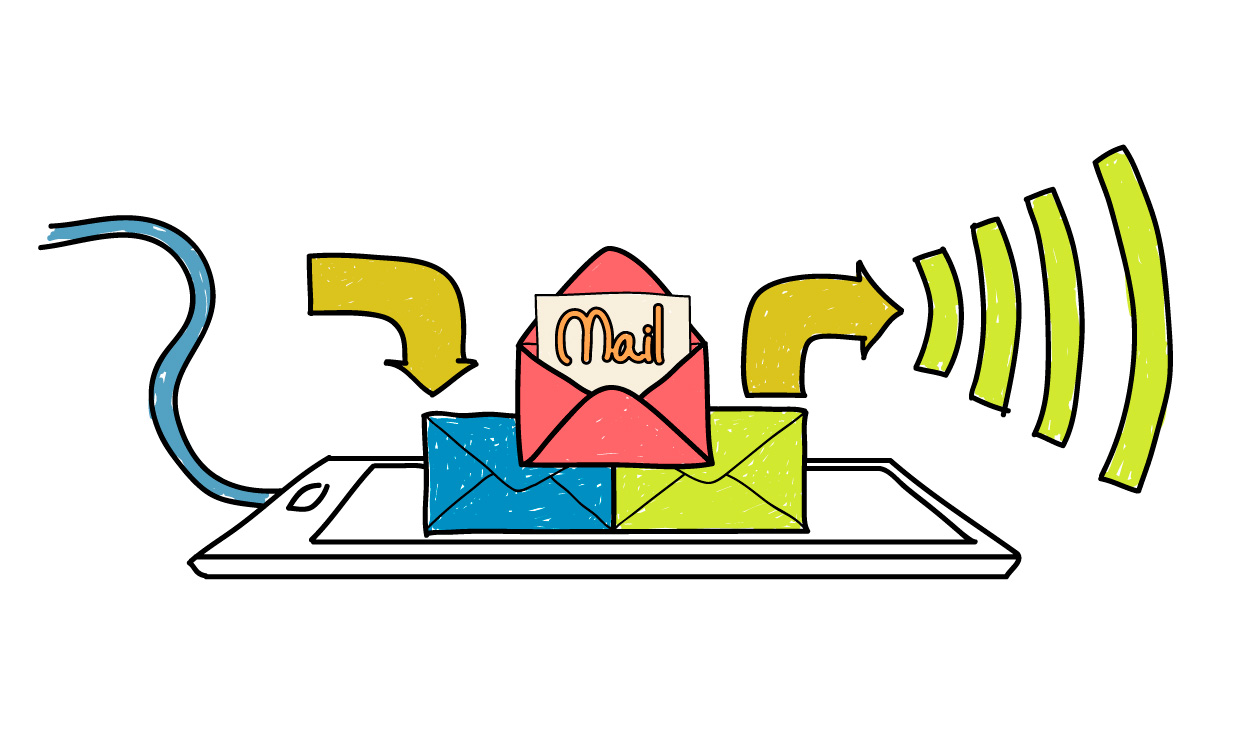
How do I make emails not go to spam in Gmail?
To prevent emails from going to spam in Gmail, you can use several strategies to ensure that important messages land in your inbox. Here’s how you can manage your Gmail settings and habits to minimize the risk of missing crucial emails:
-
Mark as Not Spam:
- If you find an email in the spam folder that shouldn’t be there, open the email and click on the "Not spam" button at the top of the page. This action tells Gmail that future messages from this sender should not be considered spam.
-
Add Senders to Contacts:
- Adding an email address to your Google Contacts can help ensure their emails arrive in your inbox. Gmail tends to trust emails from your contacts more than unknown senders.
-
Create a Filter:
- You can set up a filter to automatically direct emails from specific senders or with certain subjects directly to your inbox:
- Click on the gear icon in the upper right corner and go to ‘See all settings’.
- Click on ‘Filters and Blocked Addresses’ and then ‘Create a new filter’.
- Enter the email address or other criteria in the appropriate field.
- Click ‘Create filter with this search’.
- In the next window, check the box next to "Never send it to Spam".
- Click on ‘Create filter’ to save your settings.
- You can set up a filter to automatically direct emails from specific senders or with certain subjects directly to your inbox:
-
Check Your Filters:
- Sometimes, other filters you've set up might inadvertently cause emails to be sent to spam. Review your existing filters to make sure none of them are incorrectly configured to direct important emails away from your inbox.
-
Adjust Spam Settings:
- Although Gmail doesn’t allow you to directly modify spam filter aggressiveness, being proactive with the steps above typically helps in managing what gets filtered.
-
Regularly Check Spam Folder:
- Periodically check your spam folder to make sure you're not missing important emails. This is also a good practice to see if Gmail’s spam filter is working as you expect.
How do you unspam an email?
Unspamming an email generally involves moving it from the spam or junk folder to your inbox and marking it as "Not Spam" to help your email provider learn that future messages from this sender should be treated as legitimate. Here’s how you can do this in several popular email platforms:
Gmail
- Go to the Spam Folder: Find and open your 'Spam' folder from the left sidebar. If you don't see it directly, you might need to click 'More' to reveal additional folders.
- Select the Email: Click on the email that you want to unspam.
- Not Spam Button: At the top of the page, there’s a button labeled 'Not spam'. Click this button. The email will automatically move to your Inbox.
Outlook.com (formerly Hotmail)
- Go to the Junk Email Folder: Navigate to the 'Junk Email' folder from the left pane.
- Select the Email: Click to open the email you want to recover.
- Not Junk: With the email open, you should see an option at the top of the page called 'Not junk'. Click this, and Outlook will move the email to your Inbox.
Yahoo Mail
- Go to the Spam Folder: Access your 'Spam' folder from the left-hand menu.
- Select the Email: Open the email that doesn’t belong in spam.
- Not Spam: Use the 'Not Spam' button at the top of the page. Yahoo will then move the email to your Inbox.
Apple Mail
- Open Junk Folder: Find and open the 'Junk' folder in the sidebar.
- Select the Email: Click on the email that is not junk.
- Move the Email: Drag the email to your Inbox or use the 'Move to' button at the top to select your Inbox.
How do I make sure my emails don't go to spam in Outlook?
Ensuring that your emails do not end up in the spam folder of your recipients when using Microsoft Outlook involves a combination of best practices for both sending and managing your email account. Here’s what you can do to minimize the chances of your emails being flagged as spam:
For Email Senders:
-
Use Recognizable Email Addresses and Names: Make sure your "From" name and email address clearly identify who you are or your organization to avoid being flagged as unknown or suspicious.
-
Keep Your Mailing List Clean: Regularly update your mailing list by removing inactive users and making sure you only send emails to people who have opted in to receive them.
-
Avoid Spammy Content: Steer clear of language that is typically associated with spam, such as excessive use of words like “free,” “guarantee,” or “no risk.” Be cautious with the number of hyperlinks you include and the overall tone of your emails.
-
Personalize the Email Content: Personalized emails tend to engage readers better and are less likely to be marked as spam. Use the recipient's name and relevant content that matches their interests.
-
Use a Reliable Email Service Provider: Employ an email service provider known for following best practices related to email delivery and reputation.
-
Include a Plain Text Version: If you're sending HTML emails, also include a plain text version. Emails that are HTML-only without a corresponding plain text version might be flagged by spam filters.
-
Test Before Sending: Use email testing tools like Mail-Tester or similar services to check if your email might look spammy to email providers.
-
Properly Configure DKIM, SPF, and DMARC Records: These are authentication techniques that verify your domain's identity and decrease the chance of your emails being flagged as spoofing or phishing attempts.
For Email Recipients:
If you're on the receiving end and want to ensure important emails do not go to your spam folder in Outlook, here are steps you can take:
-
Check Your Spam Folder Regularly: This helps to ensure you're not missing important messages.
-
Mark as Not Spam: If legitimate emails are found in the spam folder, mark them as "Not Spam" or "Not Junk". This helps train the spam filter in Outlook.
-
Add to Safe Senders List: You can add the sender’s email address to your Safe Senders list in Outlook:
- Go to the ‘Home’ tab, click ‘Junk’, then ‘Junk E-mail Options’.
- In the Junk Email Options window, go to the ‘Safe Senders’ tab and click ‘Add’.
- Enter the email address or domain you want to add, then click ‘OK’.
-
Create Rules: Set up a rule in Outlook to automatically move emails from specific senders or with specific subjects directly to your Inbox.
What is email spam checker?
An email spam checker is a tool that helps determine whether your emails are likely to be flagged as spam by recipients' email services. These tools are essential for marketers, businesses, and anyone who sends emails in large quantities, as they help ensure that the emails reach the intended inbox rather than being diverted to a spam folder. Here's how email spam checkers typically work and what they offer:
Key Functions of Email Spam Checkers
-
Spam Score Assessment: Email spam checkers analyze the content of your emails and provide a "spam score," which predicts how likely it is that different spam filters will flag the email as spam.
-
Content Analysis: They scrutinize the email content for words or phrases commonly associated with spam. They also check the email's structure, HTML code, and the use of images and links to ensure they conform to best practices that avoid triggering spam filters.
-
Authentication Checks: The tools check whether your email setup correctly implements SPF (Sender Policy Framework), DKIM (DomainKeys Identified Mail), and DMARC (Domain-based Message Authentication, Reporting, and Conformance) records. These are crucial for authenticating your domain and reducing the likelihood of your emails being considered spoofing or phishing attempts.
-
Blacklist Checks: They verify if the sender’s IP address or domain is on any blacklists that could prevent the email from being delivered properly.
How to Use an Email Spam Checker
- Prepare your email content: Before sending it out to your mailing list, prepare your content as if you were ready to send it.
- Send your email to the spam checker: Tools like Mail-Tester provide you with a unique email address to send your test email.
- Review the report: After the tool analyzes your email, it will provide a detailed report. Read this report to understand any issues that might lead to your email being flagged as spam.
- Make adjustments: Based on the feedback, make necessary adjustments to your email content, design, or sending settings.
Using an email spam checker can significantly improve your email deliverability rates by ensuring your messages are optimized to pass through spam filters effectively.
What is text spam checker?
A text spam checker is a tool designed to analyze text messages or the content of an email to determine if it exhibits characteristics typical of spam. The purpose of these tools is to help users and businesses ensure that their communications are not inadvertently flagged as spam by recipients' spam filters, or to help filter out unwanted messages. This is particularly important in areas like email marketing, SMS marketing, and other forms of digital communication where reaching the inbox of the recipient is critical.
Functions of Text Spam Checkers
-
Content Analysis: These tools scrutinize the text for common spam triggers, such as the use of certain high-risk words (like "free", "guarantee", or "no risk"), aggressive marketing language, excessive use of capital letters, and too many exclamation marks.
-
Compliance Checks: Many text spam checkers also assess whether the content complies with various regulations and guidelines, such as GDPR in Europe or CAN-SPAM Act in the United States. Compliance is crucial to avoid legal penalties and to maintain trust with recipients.
-
Link Analysis: They often check for the presence and nature of URLs within the text. Links that lead to untrusted or low-reputation websites can significantly increase the likelihood of a message being marked as spam.
-
Formatting and Design: For email content, these tools evaluate the HTML structure, the ratio of text to images, and overall layout to ensure they align with best practices that avoid spam filters.
Why Use a Text Spam Checker?
- Improve Deliverability: By ensuring messages are free from common spam indicators, you improve the likelihood that your communications will reach the intended inbox.
- Enhance Engagement: Messages that are well-crafted and avoid spammy characteristics are more likely to be read and engaged with by recipients.
- Avoid Penalties: Compliance with regulatory standards is crucial in many regions, and failing to comply can result in hefty fines.
Why do I need email spam checker tool?
Using an email spam checker tool is crucial for anyone regularly sending out emails, particularly for businesses and marketers who rely on email communications with customers or subscribers. Here are the main reasons why you might need an email spam checker tool:
1. Improve Email Deliverability
The primary function of a spam checker is to ensure that your emails reach the recipient's inbox instead of landing in the spam folder. These tools help you identify elements in your emails that might trigger spam filters, allowing you to make necessary adjustments to improve deliverability.
2. Enhance Open and Response Rates
When your emails are delivered to the inbox rather than the spam folder, your open and response rates are likely to increase. This is crucial for effective communication and marketing campaigns where engagement metrics are key indicators of success.
3. Maintain Sender Reputation
Frequent landing in spam can harm your sender reputation. Email servers keep track of senders and their reputation scores; lower scores due to spam complaints can lead to poor deliverability across all your email communications. A spam checker helps you maintain a good reputation by ensuring your emails are compliant with best practices.
4. Avoid Blacklisting
Being blacklisted by major ISPs or email providers can be disastrous, as it effectively blocks your communications. Using a spam checker reduces the risk of practices that might lead to blacklisting, such as sending out emails that look like spam.
5. Ensure Compliance with Email Regulations
Email regulations such as GDPR, CAN-SPAM, or CASL include specific rules about content, unsubscribe options, and sender information, which must be adhered to avoid legal issues. Spam checkers can help ensure that your emails comply with these regulations, thus avoiding potential fines and legal complications.
6. Optimize Email Content
Spam checkers provide feedback not just on potential spam triggers but also on the overall quality and effectiveness of your email content. This includes readability, use of images, and even HTML structure—important elements for creating professional and engaging emails.
7. Save Time and Resources
By ensuring that your emails are optimized for delivery, you avoid wasting time sending messages that never reach their intended audience. This efficiency is crucial in large-scale campaigns where resources need to be carefully managed.
8. Feedback and Analytics
Most spam checkers provide detailed reports that offer insights into how your email performs under various spam filters. This feedback is invaluable for testing different messaging strategies and continuously improving your email campaigns.
Email spam checker tools
An email spam checker tool is an invaluable resource, especially for individuals and organizations that engage in regular email campaigns. These tools help ensure that your emails are optimized for deliverability and are less likely to be marked as spam by recipients' email filters. Here are some popular email spam checker tools that you can consider using:
1. Mail-Tester
- Website: Mail-Tester
- Features: Mail-Tester provides a spam score after you send an email to a specific address they provide. It checks your email against common spam filters, analyzes your message for spammy content, and verifies your sender authentication setups like SPF and DKIM.
- Usage: Simple and straightforward—send your email, and check the detailed report online.
2. Litmus
- Website: Litmus
- Features: Litmus offers more than just spam testing; it provides comprehensive email previews across various devices and platforms, checks links, images, and tracking, offers insights into your email's performance, and tests against major spam filters.
- Usage: Subscription-based with a suite of tools beneficial for extensive email campaign management.
3. Sender Score
- Website: Sender Score
- Features: Provided by Return Path, this tool assesses the reputation of your email servers based on your IP address. A high Sender Score means your emails are less likely to end up in spam.
- Usage: Free to check your score, with additional details available through more in-depth reporting services.
4. specialists
- Website: specialists.com
- Features: This online tool provides immediate feedback on your email’s deliverability and spam status, checking sender authentication and offering suggestions to improve your email.
- Usage: Free and easy to use by sending an email to a specified email address they provide.

